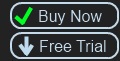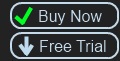Max Scheduler Features
|
Manage Large Blocks Of Scheduled Jobs
Businesses quite often have a schedule that plans out work for some period in the near future. Another way to say it, is there is Scheduling Window. For this scheduling window that can be a hundred jobs laid out for the future. Quite often changes need to be made and jobs shifted around in groups. MaxScheduler has two features to make this easier.
Job Squeezing - Select a Job in the List view, hold down the SHIFT key and place it in between consecutive jobs. MaxScheduler will make a space for the job you want to place, pushing down the future jobs.
Job Pushing - Use your mouse to select a job on the Board (orange area). Hold down the CTRL (Control) key and place the job further down the board in the same column. The jobs further down, will be shifted down as well, maintaining the scheduling sequence.
There is further detail provided in the help section, Schedule a task.
|
|
|